#12 Oculus Project Setup Tools Demystified
Title: Crafting Virtual Realms: Streamlining Oculus Project Setup for Android
Introduction:
Salutations, rhythm maestros! In this twelfth chapter of our Beat Saber VR series, we're immersing ourselves in the realm of Oculus Project Setup Tools, specifically tailored for Android. Before the virtual curtain rises, let's navigate the intricacies of configuring settings to ensure a seamless dance between reality and rhythm on your Android devices. Join us on this journey as we delve into the dedicated Android settings within the Oculus Project Setup Tools.
Step 1: Locating Oculus Project Setup Tools:
Launch Unity and navigate to
Oculus -> Tools -> Project Setup.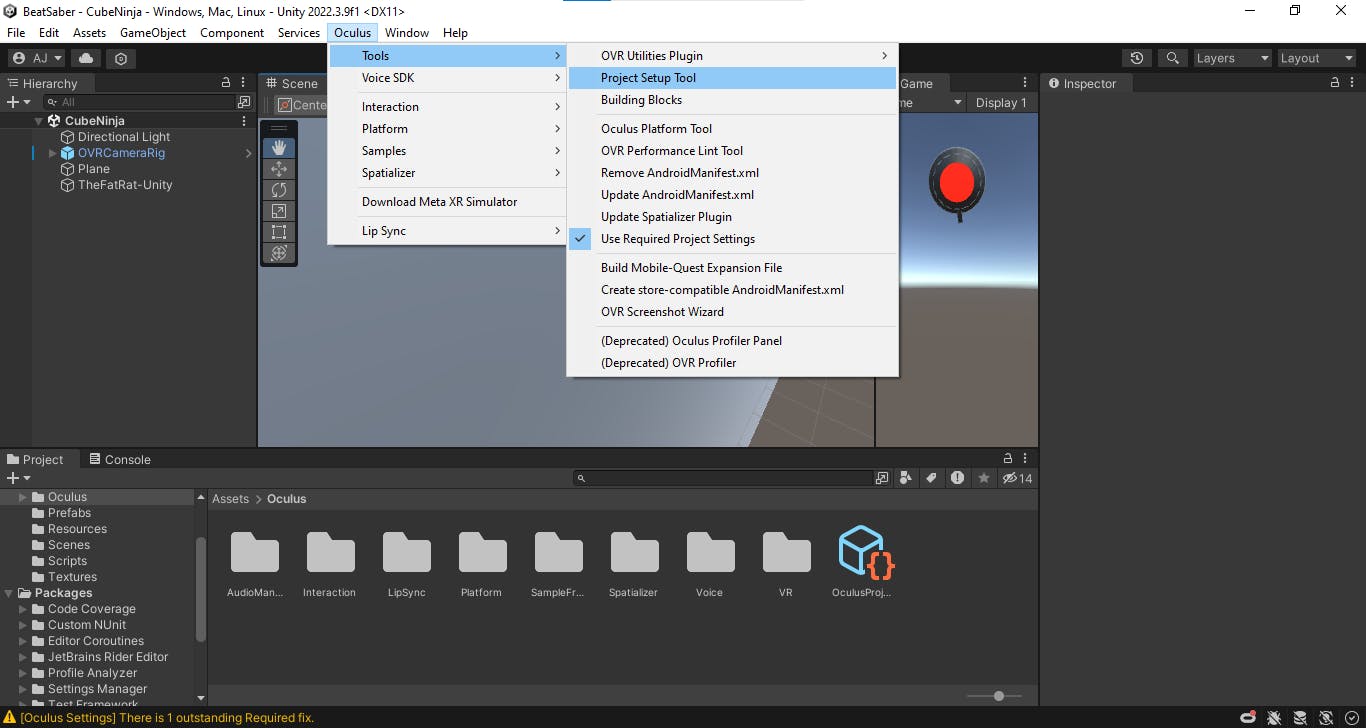
It will open this screen.

Go to Android.

Click on Fix All, and Apply All.

This thing is a priority before building, check this.
The next 2 steps are just for information not on priority, good to know these, but not necessary.
Step 2: Configuring Android Settings:
Android Build Settings:
Enable Android as your target platform in Unity's
Build Settings.Ensure that the Android SDK is installed and configured.
Oculus Lipsync Integration:
Enable Lipsync Integration to synchronize character speech with rhythm.
Click "Fix All" to address any Android-specific configuration issues.
Oculus Spatializer:
Elevate the auditory experience with spatialized audio on Android devices.
Click "Fix All" to resolve spatialized-related configurations.
Oculus Platform:
Connect seamlessly with the Oculus platform for a multiplayer experience on Android.
Click "Fix All" to address any Android-specific setup discrepancies.
Oculus Avatar:
Bring avatars to life on Android, enhancing player interactions.
Click "Fix All" to ensure avatars function seamlessly on the Android platform.
Oculus Integration:
A central hub for overall Oculus integration, tailored for Android.
Click "Apply All" to implement the fixed settings for the Android platform.
Step 3: Why Is This Crucial for Android?
Optimized Performance on Android:
- Fine-tune your VR project specifically for optimal performance on Android devices.
Consistent Android Experience:
- Provide a uniform and immersive experience across various Android devices.
Unlock Android-Specific Features:
- Unleash the full potential of Oculus features on the Android platform, from spatial audio to multiplayer capabilities.
Android Compatibility Assurance:
- Mitigate potential compatibility issues, ensuring a hassle-free VR experience on Android.
Conclusion:
By tailoring Oculus Project Setup Tools to Android, you're not just configuring; you're orchestrating an immersive symphony of rhythm and reality. This meticulous setup ensures that every beat is felt, heard, and seen on Android devices, delivering a captivating VR experience.
Happy Coding :)