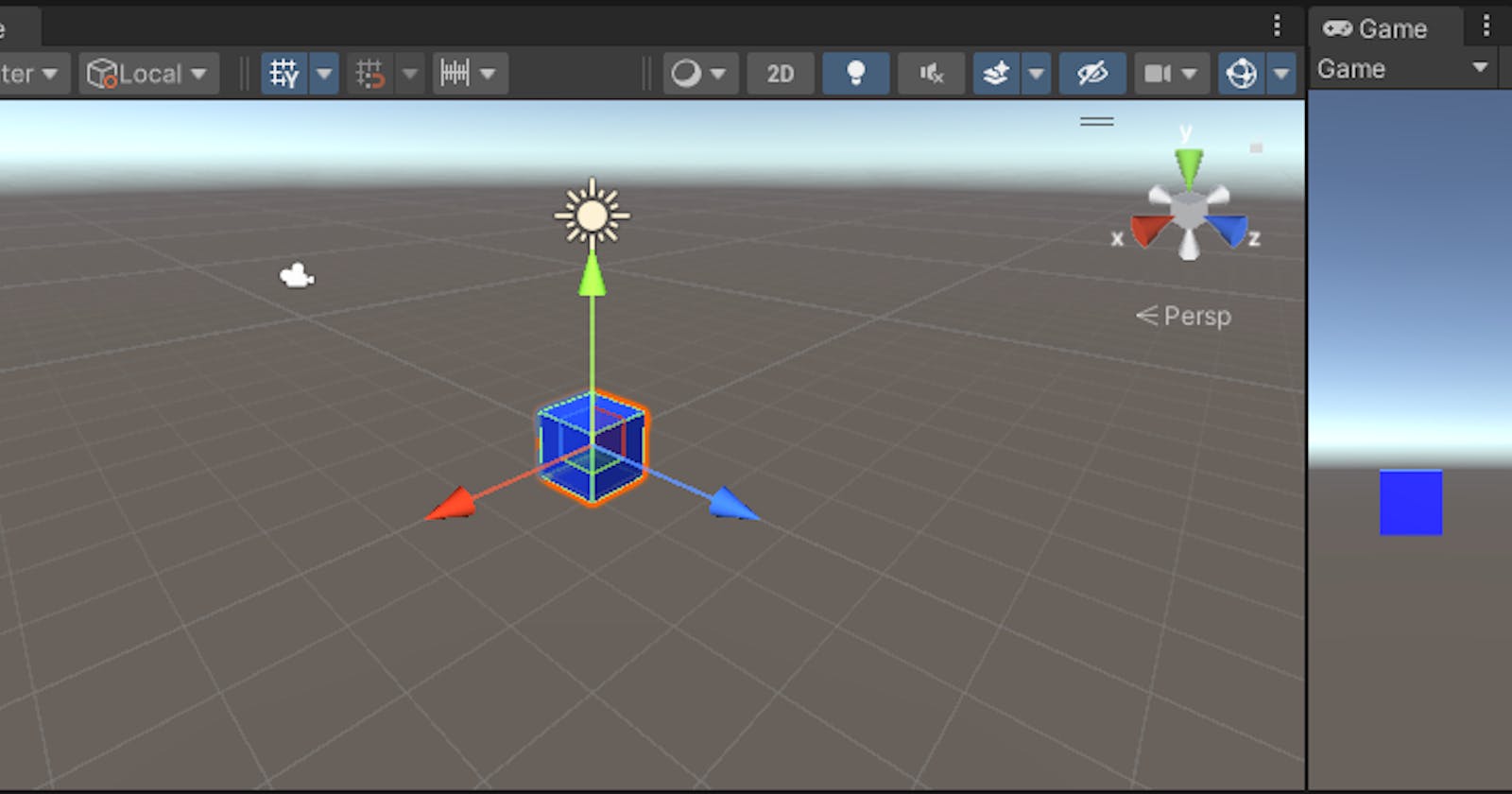Introduction:
Welcome back to our Beat Saber VR game development series! In this seventh chapter, we're diving into the essence of rhythm gaming—the creation of a cube prefab. Join us as we sculpt the fundamental building block that will soon dance to the beats of your custom tracks.
Step 1: Open Your Unity Project:
Ensure your Unity project for Beat Saber is open and ready for customization.
Step 2: Navigate to Cube Creation:
In the Unity Editor, find the perfect spot for your cube prefab. Consider creating a dedicated "Prefabs" folder for organizational bliss.

Step 3: Create the Cube:
Right-click in your chosen location, navigate to "3D Object," and select "Cube." Voila! A cube appears in your scene.

Step 4: Customize the Cube:
Select the cube in the scene, head over to the Inspector window, and let your creativity shine. Adjust its size, color, and other visual properties to align with your game's aesthetic.
Step 5: Add Rigid Body Component:
For potential dynamic interactions, attach a Rigidbody component to the cube. This simple addition allows your cube to respond to physics, paving the way for captivating gameplay.

Step 6: Create a Cube Prefab:
With your cube in its prime state, transform it into a prefab. Drag the cube from the scene hierarchy to the "Prefabs" folder in the Project window. Unity performs its magic, and a prefab asset materializes.
Step 7: Fine-Tune Prefab Properties:
Double-click on the prefab asset to enter the Prefab Editor. Here, you wield the power to fine-tune properties. Adjust its position, rotation, and any other specifics to mold the perfect prefab version.

Conclusion*:*
Congratulations! You've successfully sculpted a cube prefab—a foundational element for your Beat Saber VR game. This versatile prefab eagerly awaits integration into your rhythmic masterpiece.
In our next chapter, we'll delve into dynamic cube interactions, introducing the mesmerizing mechanics of slicing that harmonize with the beats of your custom tracks.
Happy Coding :)