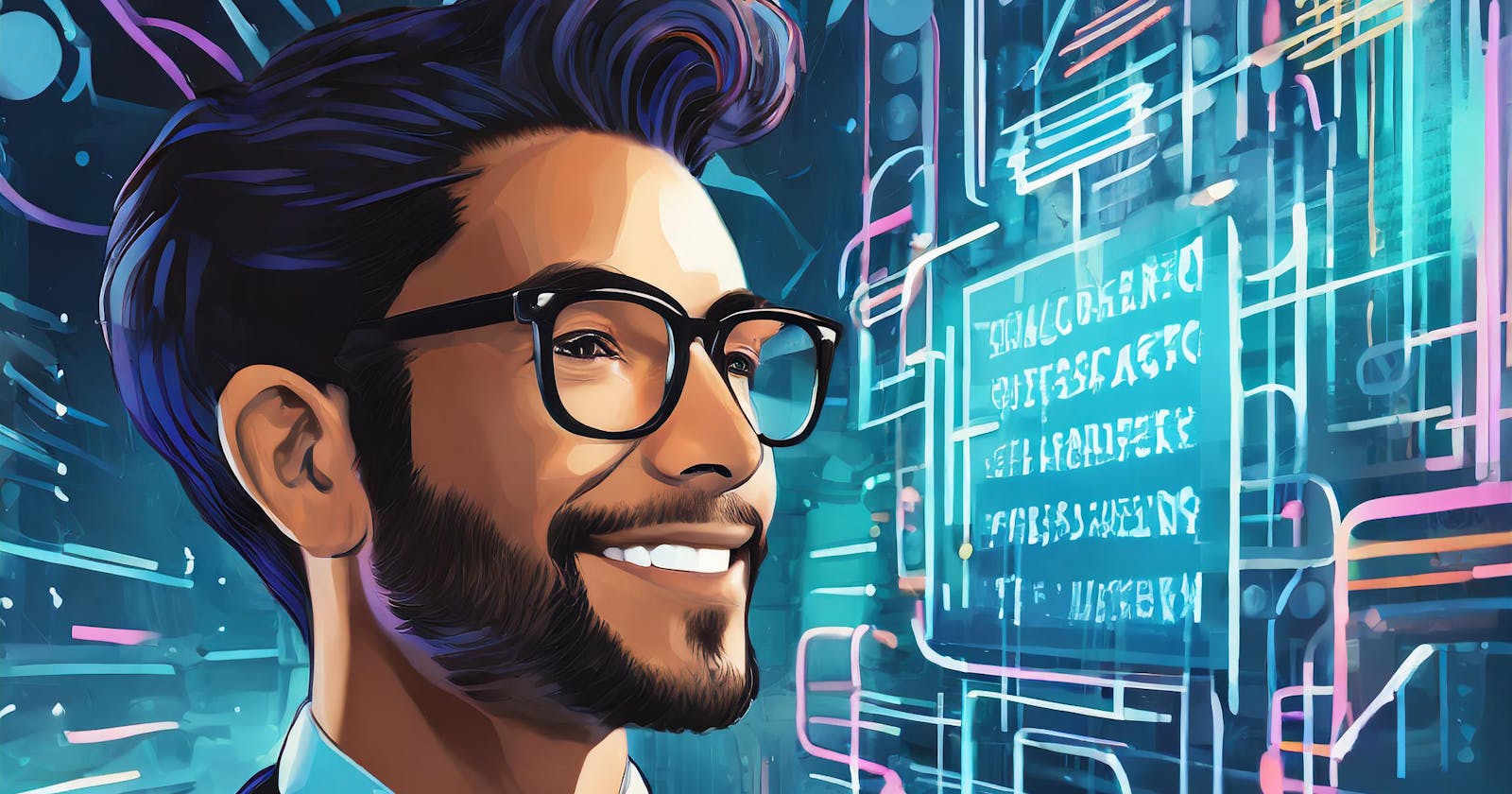Are you tired of constantly switching between your mouse and keyboard while coding? Do you wish there was a faster and more efficient way to navigate and edit your code? Look no further than VIM – the powerful, keyboard-centric text editor that has been a favorite among developers for decades.
In this comprehensive guide, we'll take you through everything you need to know to become a VIM master. From basic navigation to advanced editing commands, you'll learn how to harness the full potential of this legendary tool.
Getting Started with VIM
Normal Mode
In VIM, there are three main modes: Normal, Insert, and Visual. In Normal mode, you can navigate through your code using the keyboard. Here are some essential commands:
h, j, k, l: Move left, down, up, and right respectively.
0, $: Move to the start and end of the line.
e, b: Move forward and backward by word.
gg, G: Move to the top and bottom of the file.
Insert Mode
To start typing or inserting text, simply press i to enter Insert mode. You can then type as you would in any other text editor.
Visual Mode
Visual mode allows you to select and manipulate text. To enter Visual mode, press v. Once in Visual mode, you can use the same navigation commands as in Normal mode to select text.
Editing and Manipulating Text
Copying and Cutting Text
In Visual mode, you can use y to copy selected text (yank) and d to cut it. Once copied or cut, you can exit Visual mode by pressing escape and use p to paste the text wherever you like.
Undo and Redo
VIM provides powerful undo and redo functionality. Press u to undo your last action, and ctrl + r to redo it. You can also save your changes without exiting with :w or exit without saving using :q!.
Searching
To search for text within your file, use / followed by the text you want to search for. Ex: /@repo VIM will take you to the first occurrence of that text. You can also jump to a specific line by typing :<line number>. Ex: :2 will take you the start of the 2nd line(Note: 1 based index)
Additional Tips and Tricks
Deleting Lines: Use
ddto delete an entire line.Exiting VIM:
Use
:qto exit without saving:q!to exit forcibly without savingUse
:wto save without exiting.Use
:wqto save and exit.
Customizing VIM: VIM is highly customizable, allowing you to tailor it to your workflow with plugins and configuration files.
Conclusion
With its extensive range of commands and unparalleled efficiency, VIM is a must-have tool for any developer looking to boost their productivity. By mastering the basics and exploring its advanced features, you'll be well on your way to becoming a VIM expert.
Happy Coding :)